The Customers tool under the Reports tab on your navigation panel will allow you to search the customer database for information about sales for your events. When you first open your Customers tab, it will load information about all upcoming events.
- To focus on a single event, or a group of events, Click the EDIT button next to "All Events."
- Click the button next to "Custom list" and enter a portion of the event title or performer's name.
- Click the SELECT button next to the event(s) that you want to include in your customer report. (You can also click the REMOVE button to remove an event from your custom list)
- Click the SAVE button to generate the customer report.
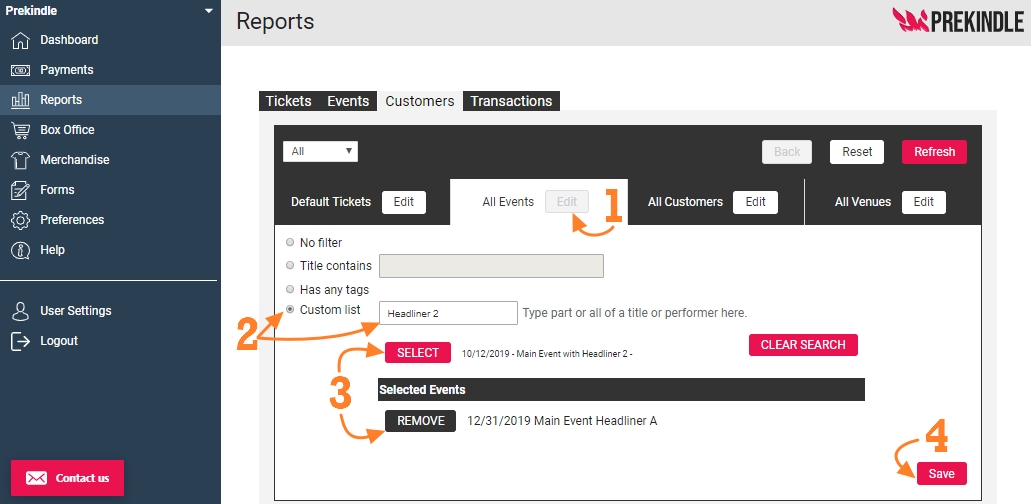
- This section will list the top 5 zip codes of the billing addresses entered for purchases. Click the DOWNLOAD button to download a CSV file of all of the zip code information for customers.
- Here you can download email addresses, billing addresses and phone numbers of customers and guests that have agreed to share their information.
- This section will list the top customers based on how many tickets they have purchased for the event. Click the DOWNLOAD button to download a CSV file of the customer information that is listed. Please keep in mind that if a customer did not agree to share their information, no email address, billing address, or phone number will be included.
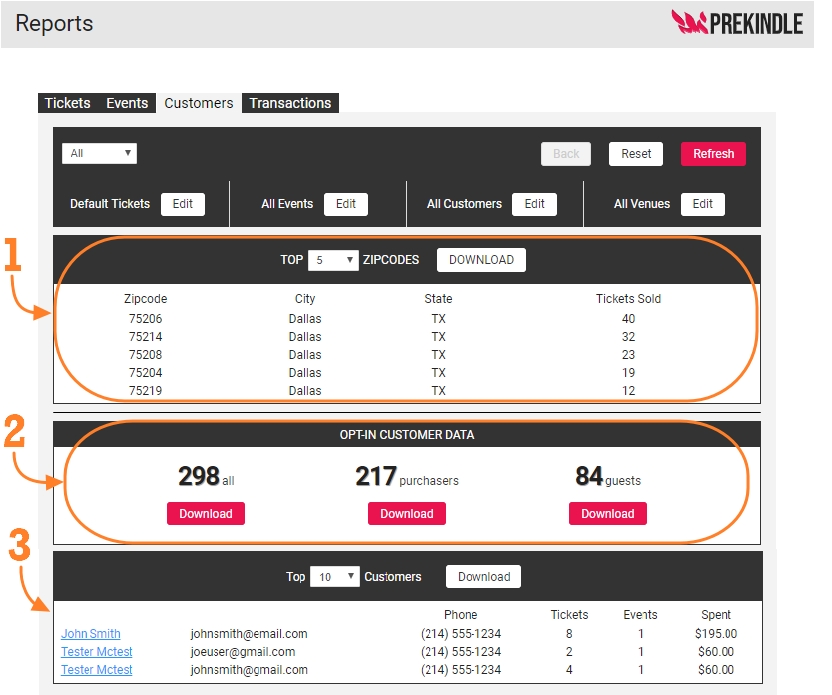
If you have trouble creating the report you need, contact clients@prekindle.com.
Was this article helpful?
That’s Great!
Thank you for your feedback
Sorry! We couldn't be helpful
Thank you for your feedback
Feedback sent
We appreciate your effort and will try to fix the article